[List] Accessibility 32 functions of the iPhone (iOS 18)
2025/02/24

iPhoneto meet a variety of needs, including visual, auditory, and physical functions.Accessibility FeaturesHowever, despite the fact that the iPhone has a very high domestic market share of approximately 60%, not many people are taking full advantage of these features yet.
For iPhone accessibility features,Many features that enhance convenience for able-bodied users as well as users with disabilitiesBy taking advantage of these features, anyone can use the iPhone more comfortably.
This article will introduce:The following is a list of the 32 accessibility features available on the iPhone.By reviewing the settings, you will find a comfortable way to use the system that you have not noticed before.
Table of Contents
32 features of accessibility on the iPhone
The iPhone is equipped with accessibility features that address a variety of visual, auditory, physical, and cognitive needs for optimal use by all people.
The following table is,Lists the 32 accessibility features on the iPhone according to the categories in the "Accessibility" menu in the "Settings" appIt has been done.
What OS and models were targeted,iOS 18.3.1In addition, functional classifications such as "visual support" are described as they appear on the iPhone.
◆List of iPhone accessibility features
| icon | Function name | summary | live example |
| Visual Support Functions that make it easier to operate the iPhone without relying on the sense of sight, such as screen readout, magnification, and color adjustment |
|||
 |
①VoiceOver | Text and buttons on the screen can be read aloud; tap the screen to read the item and swipe to move through it. Supports gesture operation and integration with Braille displaysThe terminal can be operated without relying on the sense of sight. |
Visually impaired users can use the app with gestures. Voice confirmation of received SMS and e-mails |
 |
(2) Zoom | The ability to zoom in on the entire screen or a specific area, either by pinching or using a dedicated zoom controller.It can also follow the cursor and switch displays when sharing screens.Up to 8x zoom is possible. | Use as a magnifier |
 |
(3) Screen display and text size | Ability to adjust screen color, contrast, and text size.Bold, enlarged text, high contrast, invert color, apply color filterCustomization is possible according to preference, such as | Users with color vision characteristics adjust for contrast. Read emails in your preferred font size. |
 |
(4) Operation | Ability to control screen animations and parallax effects, for those sensitive to motion.Options include "reduce parallax effects" and "reduce screen switching motion." The screen can also be darkened by detecting flashes of stimulating light. |
Reduce parallax effects when the eye feels strain from screen movement. |
 |
(5) Read-out contents | The ability to read text on the screen aloud.Supports "reading out selected items" which reads out the selected text, and "screen reading" which automatically reads out the entire screen. Multilingual support and adjustable reading speed. |
Select an English sentence and check the pronunciation. Capture information by voice instead of following long sentences with your eyes. |
 |
(6) Barrier-free audio guide | Automatically plays audio when barrier-free compatible content is available; in compatible content,Narrated what is happening on the screen. | Watch movies and videos with audio commentary |
| Physical Function and Movement Functions for users with limited physical movement, such as touch operation and voice/gaze operation assistance |
|||
 |
7) Touch | Touch operation sensitivity and behavior can be customized.AssistiveTouch, which displays virtual buttons on the screen and allows custom operations to be assigned in place of taps and swipesis one particularly useful feature. | Extend long press time to prevent unintended operation. Assistive touch to call Siri without speaking |
 |
(8) Face ID and Gaze | Customize the Face ID recognition method,Operation assistance using line of sight (gaze recognition) can be enabled.There is also a feature that prevents automatic locking while the screen is being viewed. | Enhanced Face ID Authentication with Gaze Prevent automatic screen lock by gazing at the screen. |
 |
(9) Switch control | Operation aids for users with movement limitations, such as "head shaking" and "voice" functions.Users can set their own operations (recipes) for their actions (switches). | Operate the iPhone when your hands are busy, such as when you are working. Turn pages aloud with the Book App. ...Repeated tapping on game apps while sleeping |
 |
(10) Voice control | A feature that allows the iPhone to be operated using only voice commands.Screen operations can be performed by voice commands such as "tap," "scroll," and "back.You can also register your own custom commands. | Operate apps using only your voice during a call. Scroll down the web page by saying "Next |
 |
(11) Eye tracking | A feature that allows the user to control the iPhone using only eye movement.Intuitive operations such as moving the cursor with the eyes and tapping with the blink of an eye can be performed without using the hands. It is also possible to execute a set action by not moving the gaze for a specified time. |
Operating an iPhone while cooking or in situations where you cannot use your hands, such as when you have a mobility impairment. |
 |
⑫Side button | The ability to customize how the side buttons are pressed and how they behave.The speed of double clicks can be adjusted and the behavior of long presses can be changed. | Authorize electronic payments with a double-click of a button Change the long press time of the button to prevent malfunction |
 |
⑬ Camera Control | The ability to set the camera control buttons, which can be pressed lightly to control magnification and compensation,The strength of the press and the speed of the double-click can be adjusted. | Quickly activate the camera Increased push sensitivity for easier handling |
 |
⑭Apple Watch Mirroring | On the iPhone,Display and control paired Apple Watch screensFunctions that can be performed. | iPhone replaces Apple Watch operation without rolling up sleeves in winter, etc. Users who are not good at fine motor skills can operate the Apple Watch on the big screen. |
 |
(15) Operate nearby devices | The ability to control a nearby iPad or another iPhone. device isAlready logged in with the same Apple IDmust be a | Control the iPad with the iPhone while placing the iPad on the table. |
| Hearing Support Features for hearing impaired users such as hearing aid connection, speech recognition, and subtitling |
|||
 |
⑯Hearing devices | The ability to link an MFi (Made for iPhone) hearing aid or Bluetooth-enabled hearing aid device to an iPhone.Direct transmission of call audio and customization of ambient sound are also possible.and can optimize the hearing of sounds. | Wireless connection between iPhone and hearing aids for calls |
 |
⑰ Hearing Control Center | A setting that allows you to add hearing support functions to the Control Center. heReal-time volume adjustment of the headphone and live listening function (using iPhone as a microphone) are available. | Use "live listening" for whispering calls in noisy places |
 |
⑱Sound Recognition | The iPhone.Detects specific sounds (intercom, baby crying, sirens, etc.)The function to send a notification to the user. | Hearing-impaired users will be able to easily notice unusual changes in their surroundings. Ensure that couriers are aware of deliveries even during online meetings or while listening to music through earphones. |
 |
Audio and visuals (⑲ Audio and visuals) | A centralized section of functions to support audio listening, including mono audio settings, left/right volume balance adjustment, and headphone sound quality customization. In addition,It is possible to separate human voices from other sounds, and to set "background sounds" that keep playing the sounds of the ocean or rain. |
Adjust the sound quality of the speakers to your liking ...Use of "background sound" while studying to enhance concentration. |
 |
⑳標準字幕とバリアフリー字幕 | To use the function to display subtitles, closed captioning (CC), and pronunciation notations on the iPhone while using video content.Viewing video content with compatible appsNeeded. | Hearing-impaired users can watch movies and videos with subtitle information. |
 |
Tactile sense of 21 music | A tactile feature that allows users to feel music with their sense of touch; vibration feedback on the iPhone can be used to accompany the music.Supports millions of songs from Apple Music. | Hearing impaired users enjoy music Vibration is added to the sound to create a realistic sound experience. |
| reading out loud Functions to support communication by synthesizing and reading text and voice |
|||
 |
㉒Live Speech | The iPhone reads the text you type aloud to support dialogue, and you can also select from a list of frequently used words and phrases to read aloud. Audio is available in Japanese and EnglishThe voice can be adjusted in pitch and speed. |
Supporting communication for users who cannot speak |
 |
㉓Personal Voice | The iPhone learns your own voice and creates a voice that sounds like you,Can be used for live speech, read-out content, VoiceOver, etc. Personal Voice can also be used on all devices via iCloud. |
Use pre-recorded voices to prepare for the loss of voice due to illness or disability. |
 |
㉔ Vocal Shortcuts | Set a specific phrase,The ability to use that phrase as a voice command. | Calling a specific number by simply saying "Make a phone call Take a photo with a camera application using only your voice. |
| accessory Functions to support integration with external devices and customization of input methods |
|||
 |
㉕Keyboard and input | Ability to connect an external keyboard and customize input methods, such as adjusting the ease of pressing keys,Full keyboard access and iPhone cursor control. | Connect a Bluetooth keyboard to the iPhone for operation Adjust key repeat speed to prevent typing errors |
 |
㉖Apple TV Remote Control | Ability to use an iPhone as a remote control for an Apple TV, replacing the physical remote control,Apple TV can be controlled by touch or voice. | Use iPhone as a replacement when remote control malfunctions or is lost. |
 |
㉗AirPods | Function to adjust the operating feel of paired AirPods.Make spatial audio "follow your head movements" or "sound like it's flowing from your iPhone"?It is also possible to switch between the two. | The position of the sound source can be changed according to the movement of the head, resulting in a more natural viewing experience. |
| general Siri, shortcuts, and other features that make general iPhone operation more comfortable |
|||
 |
㉘Access Guide | A feature that allows you to limit the operation of the application except for a single application.Prevent accidental operation by preventing switching to applications other than those specified.Touch and physical buttons can be disabled. | Use when you want your child to use the iPhone or when you want to focus on a single task. |
 |
㉙Assistive Access | A feature that simplifies the iPhone operation screen and makes it intuitive and easy to use for users with cognitive or motor challenges.Enables communication using visuals rather than text. | Display only the applications you need and simplify operation . Facilitate communication during caregiving. |
 |
㉚Siri | Configure the accessibility aspects of Siri, the iPhone's voice assistant feature, including adjusting standby time and speech speed,It can be set up to listen to voice input, type input, etc. | Speak to Siri by typing in places where you cannot speak. |
 |
㉛ Shortcut | Triple-click the side button or home buttonand toggle selected accessibility features on and off. | Triple-click on the side button to invert the screen color. |
 |
Settings for each ㉜ application | Ability to customize accessibility settings for each app.Only certain applications can change the text size or adjust the contrast. | ...make the text larger only in the reading app. Only video apps are inverted in color to make them easier to see. |
These features are,All settings can be made from "Accessibility" in the "Settings" application on the iPhone.Both accessibility features are fine-tuned and can be customized to meet the needs of individual users.
Recommended iPhone accessibility features by need
The iPhone has many accessibility features, but after learning about all of them, many people may be confused about which one to use.
So there,The following is a list of particularly useful functions for each of the following needs: "vision," "hearing," "physical functions," and "cognition/learning.
By utilizing the features for each of these needs, you will be able to use your iPhone more comfortably and conveniently.
iPhone accessibility features for "visual" support
The iPhone has many accessibility features for users with visual challenges, such as the ability to read information on the screen aloud and the ability to magnify text and images, making it easier to use the iPhone regardless of vision.
Here we pick out three features that are particularly useful.
① VoiceOver
VoiceOver is a feature that allows users to control their iPhone without relying on their sense of sight by reading text or buttons on the screen aloud.
Tapping on the screen reads out the item and swiping moves it around, allowing operation without looking directly at the screen,Supports integration with Braille displays and external keyboards。
2) Zoom
The zoom function allows you to magnify the entire iPhone screen or a specific part of it, making text and images easier to see even if your eyesight is poor.
◆Zoom in on text at news sites
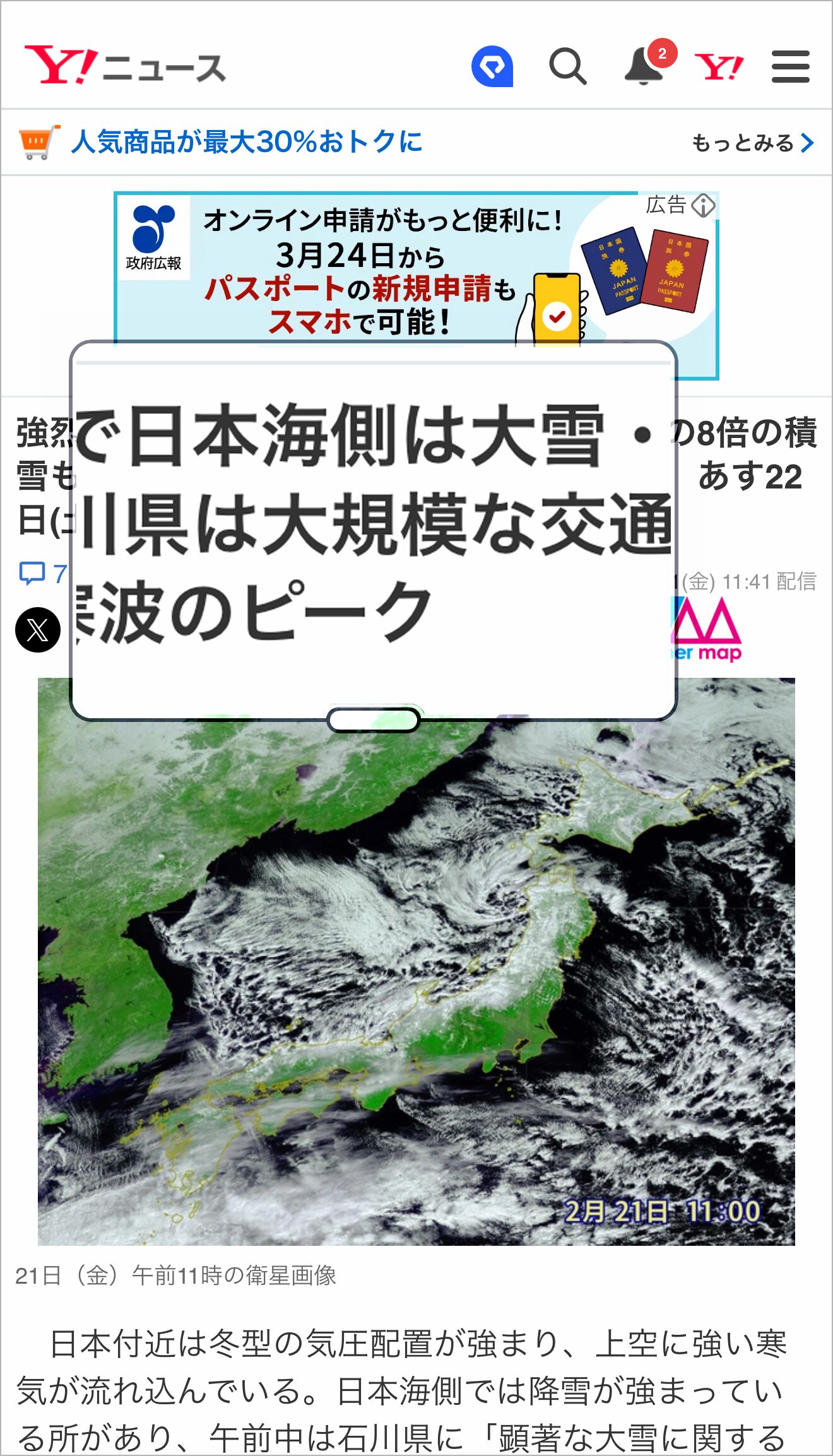
Pinch operation and zoom controllers can be used to freely adjust zoom in and out, and the cursor tracking function can be used to maintain visibility even when scrolling.
Note that in previous iOS versions, the zoom function is included in the zoom function,Magnifier" function that allows the iPhone camera to be used as a magnifierAlthough there wereThe latest iOS makes it available independently as a standard app。
(3) Read-out contents
When the "read content" feature is enabled,The iPhone will read aloud the selected text or the entire screenThe ability to confirm the content of websites and documents by ear is useful in situations where it is difficult to read long documents.
If you find (1) "VoiceOver" difficult to use, try this function.
By utilizing these functions, the iPhone can be operated smoothly even in situations where it is difficult to look at the screen.
iPhone accessibility features for "hearing" support
The iPhone has a number of accessibility features for users with hearing challenges, such as hearing aid integration, sound detection, video subtitling, and other features that supplement sound information with visuals and vibrations, making the iPhone comfortable to use depending on hearing status.
Here are three features that are particularly useful.
Hearing device
Hearing Devices" allows the iPhone to be linked to hearing aids and Bluetooth-enabled hearing devices.
Connect with MFi (Made for iPhone) hearing aidsThis allows for direct transmission of speech to the hearing aids and customization of ambient sound.
(2) Sound recognition (detection and notification of specific sounds)
Sound Recognition" is a function in which AI analyzes surrounding sounds and notifies the user via screen notification or vibration when certain sounds (intercom, baby crying, siren, door knocking, etc.) are detected.
◆Responds to intercom and notifies on screen
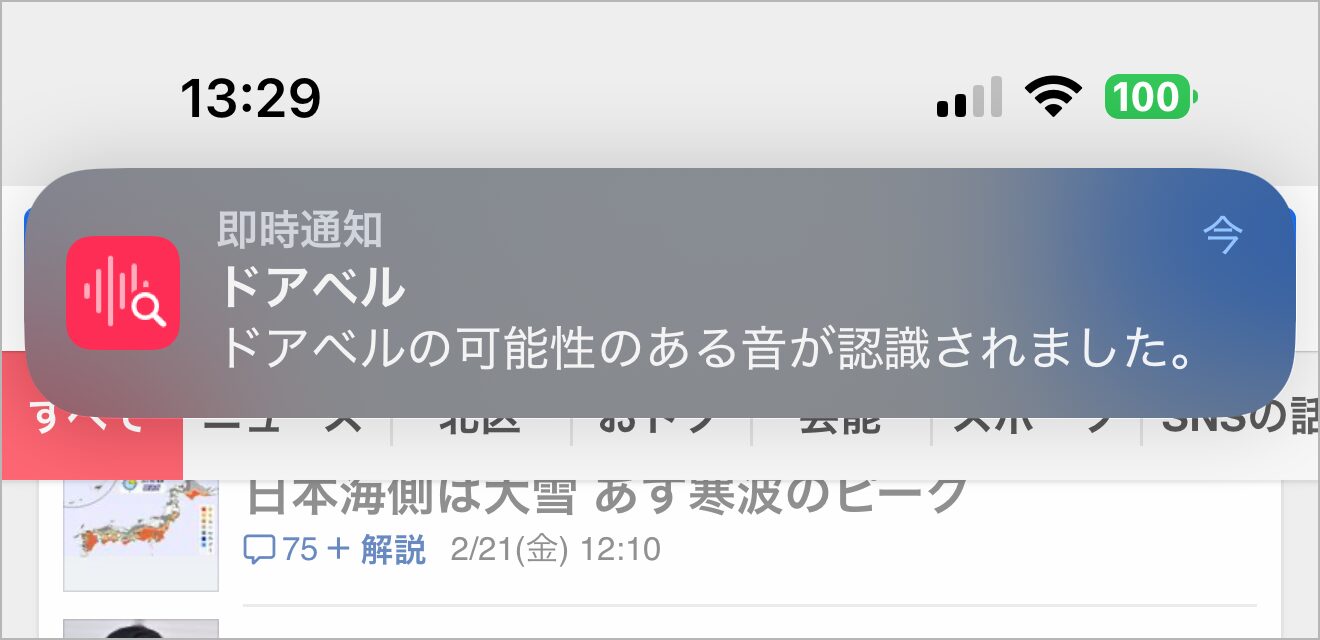
(iii) Standard subtitles and barrier-free subtitles
This function allows standard subtitles and barrier-free subtitles (closed captioning: CC) to be displayed when viewing video content.
◆Subtitles to view CC-enabled YouTube videos

Not only does it allow hearing-impaired users to visually understand images, but it can also be conveniently used in noisy environments or in situations where sound cannot be produced.
Can be used with CC-compatible videos。
By utilizing these features, the iPhone becomes a device that can be comfortably operated without relying on hearing, supplementing sound information with sight and vibration.
iPhone accessibility features to help support "bodily functions"
The iPhone is equipped with touch-assist and voice/gaze-assist functions for users with limited physical capabilities, allowing them to operate the iPhone without the use of their hands or fingers, and to use it in ways that suit their individual movements and needs.
Here are four features that are particularly useful.
AssistiveTouch (in touch function)
AssistiveTouch, which can be set within the "Touch" accessibility feature, is,The ability to display virtual buttons on the screen and assign custom operations in place of taps and swipes.。
◆AssistiveTouch operation panel
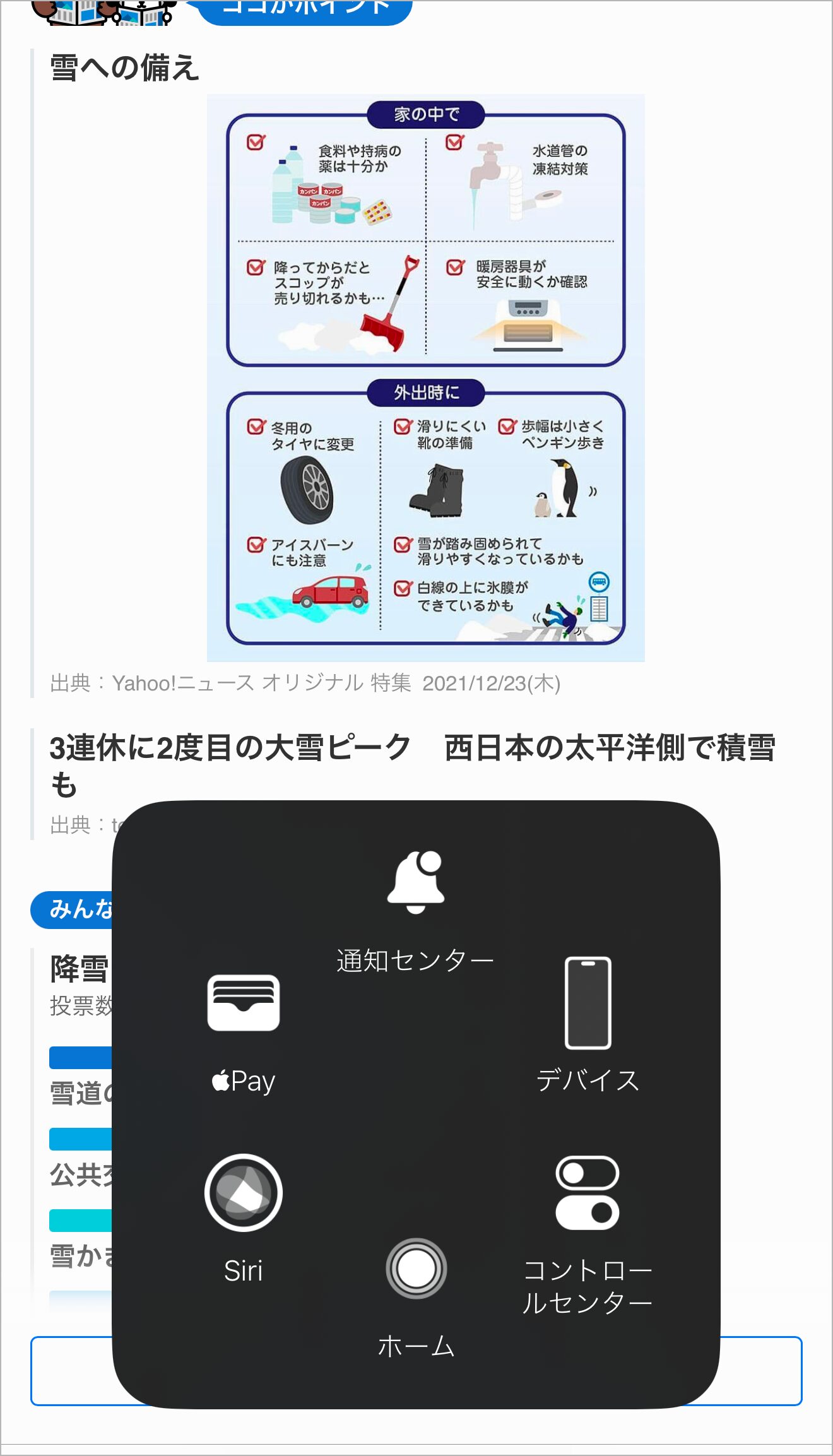
You can perform certain actions with a single tap or set up alternative gesture actions, such as taking a screenshot, launching Siri, or returning to the home screen with ease.
Voice control (operation by voice only)
With voice control enabled, you can operate your iPhone hands-free by using your voice to direct commands such as "tap," "scroll," and "back," select on-screen buttons, and more,Keyboard input can also be done by voice only。
(iii) Switch control (can be operated by specific actions)
The switch control is,This is a function that triggers specific actions, such as "head shake," to operate the iPhone.Items on the screen can be selected in sequence using the scan method, and taps and scrolls can be executed with specific switch actions.
The ability to operate the iPhone without the use of hands or fingers is an effective aid for users with limited physical functionality.
(4) Eye tracking (operated by eye movement)
Utilizing eye tracking, the iPhone's camera tracks the user's eye movements,Move the cursor on the screen using only your line of sightThe tap action can be substituted with a blink of the eye, allowing intuitive operation without using the hands.
By utilizing these functions, users can freely operate the iPhone using voice, eye contact, and switch operation, even when touch operation is difficult.
iPhone accessibility features to help support "cognition and learning"
The iPhone includes accessibility features for users who need assistance with cognition and learning. iPhone users can comfortably use the iPhone while reducing cognitive load by setting restrictions that allow them to focus on certain operations or by switching to a simpler interface.
Here are three features that are particularly useful.
(1) Access Guide
The "Access Guide" feature limits access to specific applications and prevents access to other applications and functions, preventing misoperation and creating an environment in which users can focus on a single task.
Can also disable some of the touch controls and set a time limitand is useful in situations where you want to concentrate on learning or working.
2) Assistive access
Simplify the iPhone interface,Enables intuitive operation by displaying only the necessary applications and functionsBelow is the author's iPhone with Assistive Access applied.
◆Home screen when Assistive Access is applied
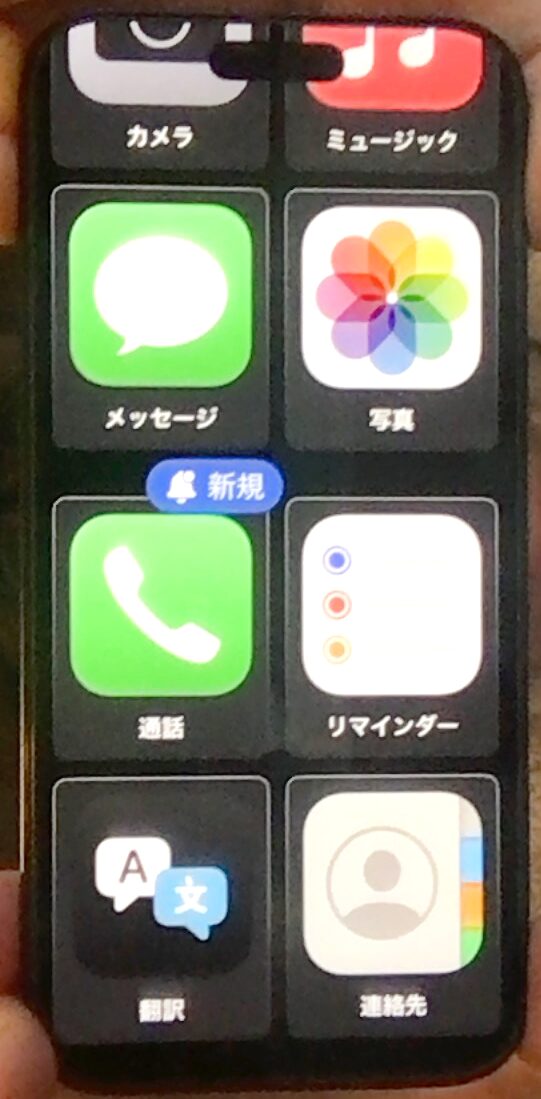
By minimizing text input and enlarging icons, the system can be made visually easier to understand and operate smoothly without getting lost.
(iii) Live speeches
Live Speech" is a feature that allows the iPhone to read aloud the text you type when verbal communication is difficult,Pre-registered phrases can be uttered immediately, allowingThe program will support daily conversation.
◆LiveSpeech text input screen
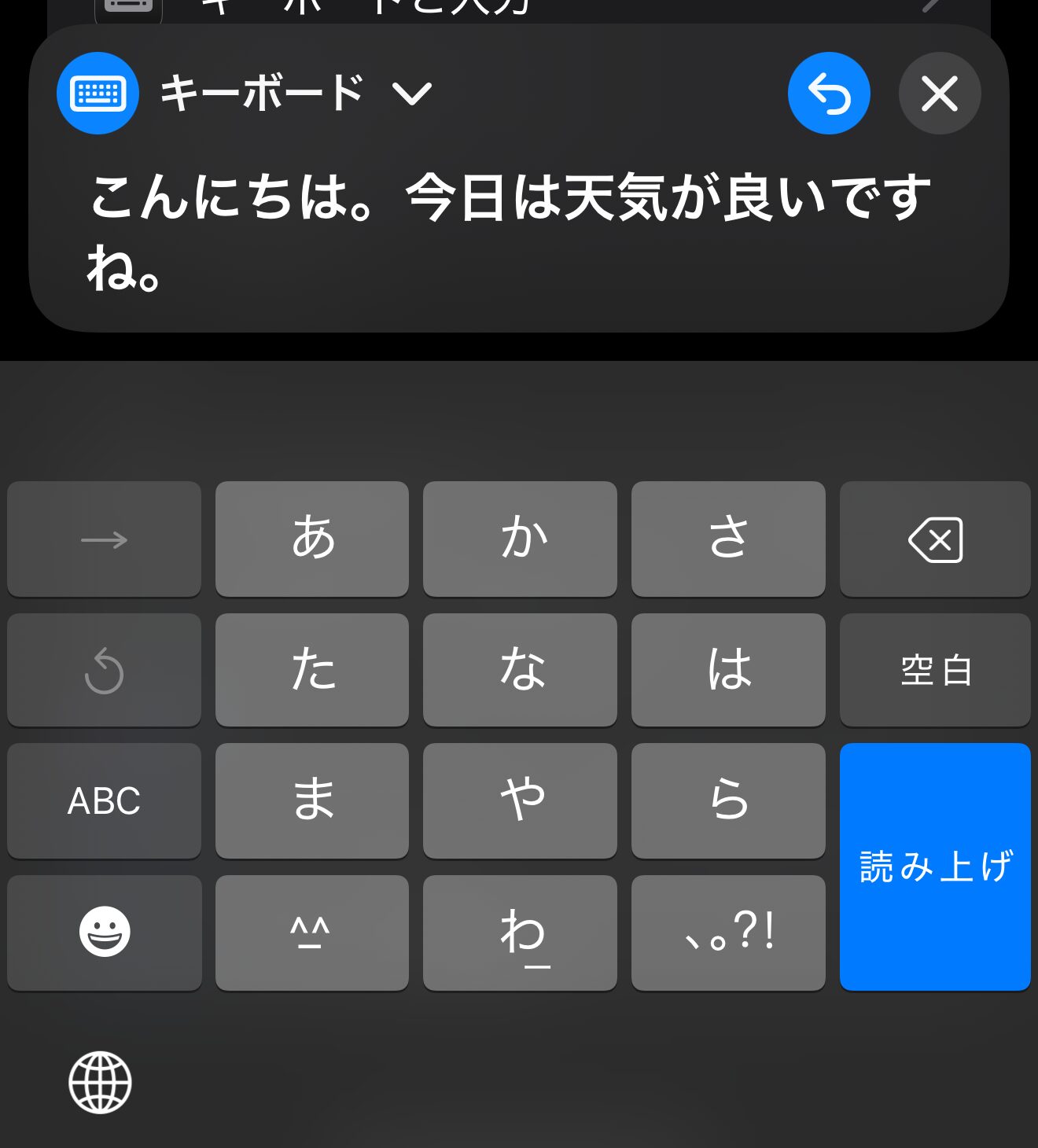
The speed and tone of the voice can also be adjusted and customized according to the situation in which it is used.
These features will allow for smoother operation of the iPhone while reducing cognitive and learning burdens.
Try to create a comfortable digital environment by utilizing the appropriate functions to meet your individual needs.
iOS Update Enhances Accessibility Features
The accessibility features of the iPhone are,It is continuously improved by iOS updates.
For example, past updates have added new "personal voice" and "Assistive Access" features, improved eye tracking and voice control accuracy, and other user-friendly improvements.
We expect to continue to add new accessibility features and optimize existing features in the future,It is important to regularly update the operating system and keep it up-to-date to take advantage of the latest features.
The Evolution of iPhone Accessibility with Apple Intelligence
In addition,In April 2025, Apple's AI system "Apple Intelligence" is scheduled to be supported in Japanese.and accessibility features can also bring about significant changes.
We expect to see advances in AI technology-based functions, such as more accurate voice recognition and subtitle generation, enhanced operation using eye gaze and gestures, and even better comprehension of Siri.
There is no doubt that the iPhone will continue to evolve into a device that is easier to use and more accessible to all.
Reference: Apple Intelligence (Apple Japan)
Website Accessibility Support Achieved with UniWeb
Just as the iPhone has a variety of accessibility features, websites are required to have accessibility measures that take user-friendliness into consideration.
OurWeb Accessibility Tool 'UniWeb'Then you don't need special development knowledge,Just insert one line of tags into your website source.The system can easily implement a wide variety of features to improve accessibility.
For example, UniWeb offers the following accessibility features
◆Some of the accessibility features provided by UniWeb
Color vision support (color filter applied)
Speech-reading function
・Keyboard navigability
High contrast mode
Multilingualization
By utilizing UniWeb, you can easily build a website that is easy for everyone to browse.
Please click on the "pink humanoid icon" displayed in the lower right corner of this article to experience UniWeb's accessibility features.
Conclusion
The iPhone is equipped with a variety of accessibility functions that support visual, auditory, and physical functions so that diverse users can comfortably operate the device.
By configuring each feature appropriately, the iPhone can be used comfortably by everyone, regardless of differences in vision, hearing, or motor function, etc. By configuring the settings to suit your lifestyle, you can create a more comfortable and accessible digital experience.
Since iPhone accessibility features evolve with each OS update and new features are sometimes added, please continue to check the latest features to find the best settings for you and use your iPhone more conveniently.
-
Contact Us
-
Request Info
-
Free Trial
-
Partner System







